So each year, as we begin to talk about the 13 colonies, I have my students research the 3 different colonial regions and create a poster to share with the class that includes the major economy, religious influences, reasons for founding, and the climate/geography of the area. Usually what ends up happening is that one kid takes over the group and does a majority of the work (sound familiar??) This year, I decided to switch it up.
I had my students create a shared Google Slide presentation.
I know what you are thinking. HOW did you do this? Well, I will break it down for you.
First, as a class we read an introduction on each of the three colonial regions that was found in our social studies text book. I modeled some note taking strategies and close reading techniques as we went. Then, I assigned each student to a colonial region group. I have 3-4 students per group, so there are a few New England, a few Middle, and a few Southern colonies groups. Each group was then given the criteria for the assignment. I wanted them to each have at least one slide they were responsible for, so there were a total of 5 slides that needed to be created. Here is the actual criteria I laid out for them.
Next, before I gave out any of the chromebooks, each of the groups had to come up with a game plan for what their presentation would look like. I just asked them to sketch out the slides and draw what they thought they would put on them (where would the paragraphs go, pictures, titles, etc..) and to decide who was in charge of which slide.
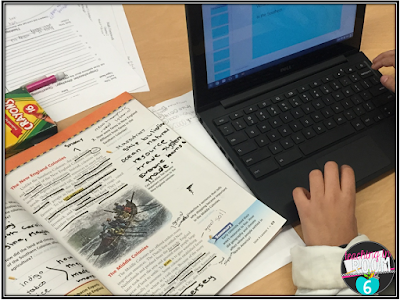 Once that was taken care of, each group got the chromebooks. The "leader" of each group gathered the email addresses of everyone, created a slide presentation in Google Slides, and shared it with each group member. This part was really not that hard at all. The group leader just needed to make sure that all of the email addresses were correct and they were off.
Once that was taken care of, each group got the chromebooks. The "leader" of each group gathered the email addresses of everyone, created a slide presentation in Google Slides, and shared it with each group member. This part was really not that hard at all. The group leader just needed to make sure that all of the email addresses were correct and they were off.After that, the kids pretty much just got to work. They set out on their agreed upon slide and started compiling research from their social studies text, information texts that I gave them, and internet research (though they were to keep that to a minimum so that they could actually work.)
It truly, honestly, without a doubt, was AMAZING what was going on. The kids were collaborating in a way I have never seen them do so before. The productive talk was fantastic. Everyone was on task. It truly was spectacular.
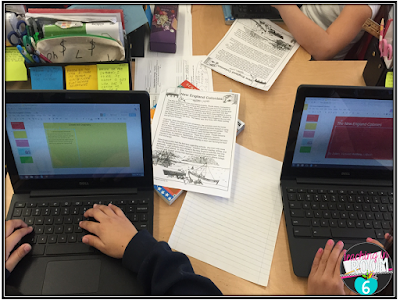 Beware though. Deleting slides is very, very difficult to undo when the kids are working like this. Since they are all typing at the same time, it messes the computer up on the undo amounts and it just won't go back far enough sometimes. There is also a "comment" feature where the kids can talk to each other on the slides. So far, my students have been very responsible with it (asking things like, "How do I add a text box again?" and "I want to change the background to blue" type things) I can see that there could be a problem in the future though, so I am monitoring it as I walk around.
Beware though. Deleting slides is very, very difficult to undo when the kids are working like this. Since they are all typing at the same time, it messes the computer up on the undo amounts and it just won't go back far enough sometimes. There is also a "comment" feature where the kids can talk to each other on the slides. So far, my students have been very responsible with it (asking things like, "How do I add a text box again?" and "I want to change the background to blue" type things) I can see that there could be a problem in the future though, so I am monitoring it as I walk around. Once the slide shows were completed, I had each of the groups practice their presentation. They then shared the slide show with me (which you could most definitely do at the beginning to monitor it more closely...I just didn't on this one) and I projected it as the groups presented. 21st Century collaboration and presentation at its finest.
How have you used Google Slides in your classroom? Have you done any other collaborative projects??




love this <3
ReplyDeleteThank you so much Heather!
DeleteThis is awesome! I believe my kids have google addresses through our district. What was your timeframe?
ReplyDeleteSteph
We did this in three computer sessions.
DeleteWe use Google Drive for our kids, too. This year we've had a few problems with random chatting going on, so we've said no commenting allowed, which I really hated doing. One work around you might try so you don't have to worry about the deleting issue - you can have kids create their own document first, then when everyone is done, you can choose one of the documents and import all the other slides into that one or create a new one and import all other slides into it. That way if anyone accidentally deleted a slide or information they're working on, you can easily restore it, reducing panic and tears:)
ReplyDeleteJanie
Are We There Yet?
One way you can actually fix the delete problem etc. is for you to be the one that creates the slides presentation, as the owner, and put the kids in as collaborators. Then you can actually go back to "previous iterations" if you lost a slide---copy that slide and then attach it to the new one. So instead of having them create the slides, create one slide presentation for each group, share that with the group's emails as collaborating partners. THEN when they are done, you can actually take and merge them all together as one presentation (copy the slides into a new presentation that is a "main" presentation and re-share it with the kids, but this time as "view only" so that they all have a study guide. :)
ReplyDeletePerfect timing! My kids will be working collaboratively on a Black History Month project starting tomorrow! I'm planning on doing what Ms. Morey says, I'm going to create the slides template for each group and invite the to be collaborators. This way I can comment as they move along the project.
ReplyDeleteCan you share an example? I'm teaching this relatively soon and thought it was a great idea. My email is nevinkwerner@gmail.com. Thanks for your great ideas and time!
ReplyDeleteLove Google for collaboration! Cool project!
ReplyDelete*You can also use 'revision history' to restore those deleted slides! ;)
You can always go back to a past revision if they do make a mistake they can't seem to rectify. It's under File, See Past Revisions. Saved us many a time. Also, you can create the assignment in Google Docs, in Google Classroom, and then they can create it from there and you can grade/collaborate with them as well.
ReplyDeleteWhat social studies textbook do you use?
ReplyDeleteI love this so much! Google Classroom (and Google Slides, Docs, etc.) has been such a game changer for me, not to mention how helpful and efficient it is for the students! We did something similar w/ digital lit. circles. It turned out great! Thanks for sharing!
ReplyDeleteLyndsey
Lit with Lyns